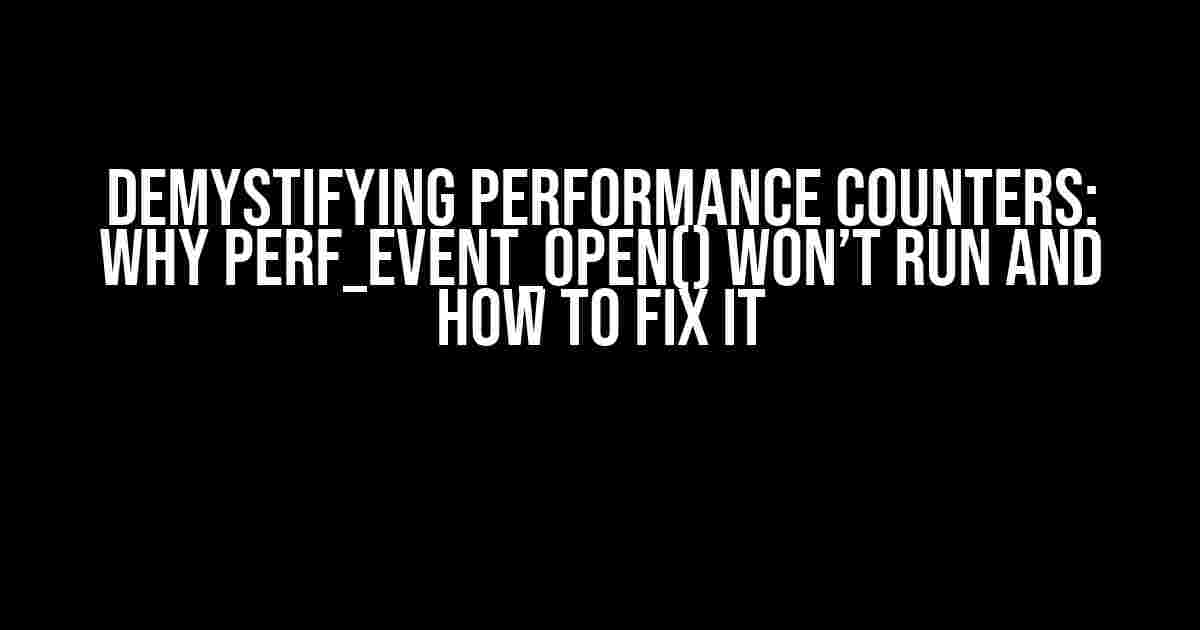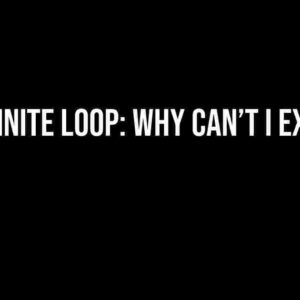If you’re reading this, chances are you’re frustrated with your performance counter not running with perf_event_open(). Don’t worry, you’re not alone! Many developers have been in your shoes, and we’re here to guide you through the process of identifying and solving the issue.
What is perf_event_open() and Why is it Important?
perf_event_open() is a system call in Linux that allows you to access performance monitoring units (PMUs) to measure various aspects of your system’s performance. It’s a powerful tool for optimizing system performance, identifying bottlenecks, and debugging complex issues. However, it can be finicky, and getting it to work correctly can be a challenge.
Common Symptoms of a Non-Functional perf_event_open()
Before we dive into the solutions, let’s cover some common symptoms you might experience when perf_event_open() isn’t working as expected:
- perf_event_open() returns an error code, such as ENOSYS, EINVAL, or EPERM.
- The performance counter is not incrementing or updating.
- System calls related to perf_event_open() are failing or hanging.
- You’re seeing inconsistent or unreliable results from performance monitoring.
Common Causes of perf_event_open() Issues
Before we can fix the problem, we need to identify the root cause. Here are some common reasons why perf_event_open() might not be working:
- Insufficient Permissions: You might not have the necessary permissions to access the PMU or create a performance event.
- Invalid System Call: The perf_event_open() system call might be incorrect or malformed.
- PMU Configuration Issues: The PMU might not be configured correctly, or the desired event might not be supported.
- Hardware Limitations: The system hardware might not support performance monitoring or might have limitations that prevent perf_event_open() from working.
- Software Conflicts: Other software or system components might be interfering with perf_event_open() or the PMU.
Troubleshooting Steps to Get perf_event_open() Running
Now that we’ve covered the common causes, let’s walk through some troubleshooting steps to get perf_event_open() up and running:
Step 1: Verify System Permissions
Make sure you have the necessary permissions to access the PMU and create a performance event. You can use the following command to verify:
cat /proc/sys/kernel/perf_event_paranoid
If the value is 2 or higher, you might need to adjust the permissions or run your application with elevated privileges.
Step 2: Validate System Call Parameters
Double-check that your perf_event_open() system call is correct and properly formatted. Pay attention to the following:
- Ensure the correct event type and config are specified.
- Verify the correct PID and CPU ID are used.
- Check the flags and attributes are set correctly.
Here’s an example of a correct perf_event_open() system call:
perf_event_open(&attr, pid, cpu, group_fd, flags);
Step 3: Configure the PMU Correctly
Make sure the PMU is configured correctly and supports the desired event. You can use the following command to verify:
perf list
This command will list available events and their corresponding configurations. Verify that the event you’re trying to monitor is supported and configured correctly.
Step 4: Check Hardware Limitations
Verify that your system hardware supports performance monitoring and has the necessary resources. You can use the following command to check:
lscpu
This command will provide information about your system’s CPU architecture, including the number of PMU counters available.
Step 5: Isolate Software Conflicts
Identify any software or system components that might be interfering with perf_event_open() or the PMU. Try disabling or uninstalling conflicting software, and then retry the perf_event_open() system call.
Common Workarounds and Solutions
In some cases, you might need to use workarounds or alternative solutions to get perf_event_open() working:
- Use a Different Event Type: If the desired event is not supported, try using a different event type or config.
- Enable PMU Debugging: Enable PMU debugging to get more detailed error messages and identify the root cause.
- Use an Alternative Performance Monitoring Tool: If perf_event_open() is not working, try using an alternative tool like `perf stat` or `sysctl`.
- Patch or Update the Kernel: If you’re experiencing issues with the kernel’s perf_event_open() implementation, try patching or updating the kernel to a newer version.
Conclusion
perf_event_open() can be a challenging system call to work with, but by following these troubleshooting steps and understanding the common causes of issues, you should be able to get it up and running. Remember to verify system permissions, validate system call parameters, configure the PMU correctly, check hardware limitations, and isolate software conflicts. If all else fails, consider using workarounds or alternative solutions.
| Keyword | Description |
|---|---|
| perf_event_open() | A system call in Linux that allows access to performance monitoring units (PMUs) to measure system performance. |
| PMU | Performance Monitoring Unit, a hardware component that measures system performance. |
| Performance Counter | A unit of measurement for system performance, such as clock cycles, instructions, or cache misses. |
By mastering perf_event_open() and performance counters, you’ll be well-equipped to optimize system performance, identify bottlenecks, and debug complex issues.
Additional Resources
For further reading and learning, check out these resources:
Frequently Asked Question
If you’re struggling to get performance counters running with perf_event_open(), you’re not alone! Here are some common questions and answers to help you troubleshoot the issue.
Q: Why is perf_event_open() not able to open a performance counter?
A: This could be due to the lack of permissions. Make sure you’re running the process as root or have the necessary capabilities to access the performance counters. Additionally, check if the performance counter you’re trying to access is not already in use by another process.
Q: What does the “Invalid argument” error mean when using perf_event_open()?
A: The “Invalid argument” error usually indicates that the arguments passed to perf_event_open() are incorrect. Double-check the values of the ‘clockid’, ‘flags’, and ‘attr’ parameters to ensure they are valid and correct for your specific use case.
Q: Can I use perf_event_open() to access hardware counters?
A: Yes, perf_event_open() can be used to access hardware counters, but you need to specify the correct ‘type’ and ‘config’ parameters. For example, to access the CPU clock cycles, you would set ‘type’ to PERF_TYPE_HARDWARE and ‘config’ to PERF_COUNT_HW_CPU_CYCLES.
Q: How do I ensure that the performance counter is properly closed after use?
A: Don’t forget to call close() on the file descriptor returned by perf_event_open() when you’re done with the performance counter. This will release any system resources associated with the counter and prevent potential resource leaks.
Q: Are there any kernel configuration options that affect perf_event_open()?
A: Yes, the kernel configuration option CONFIG_PERF_EVENTS affects the availability of perf_event_open(). Make sure this option is enabled in your kernel configuration to use perf_event_open() successfully.